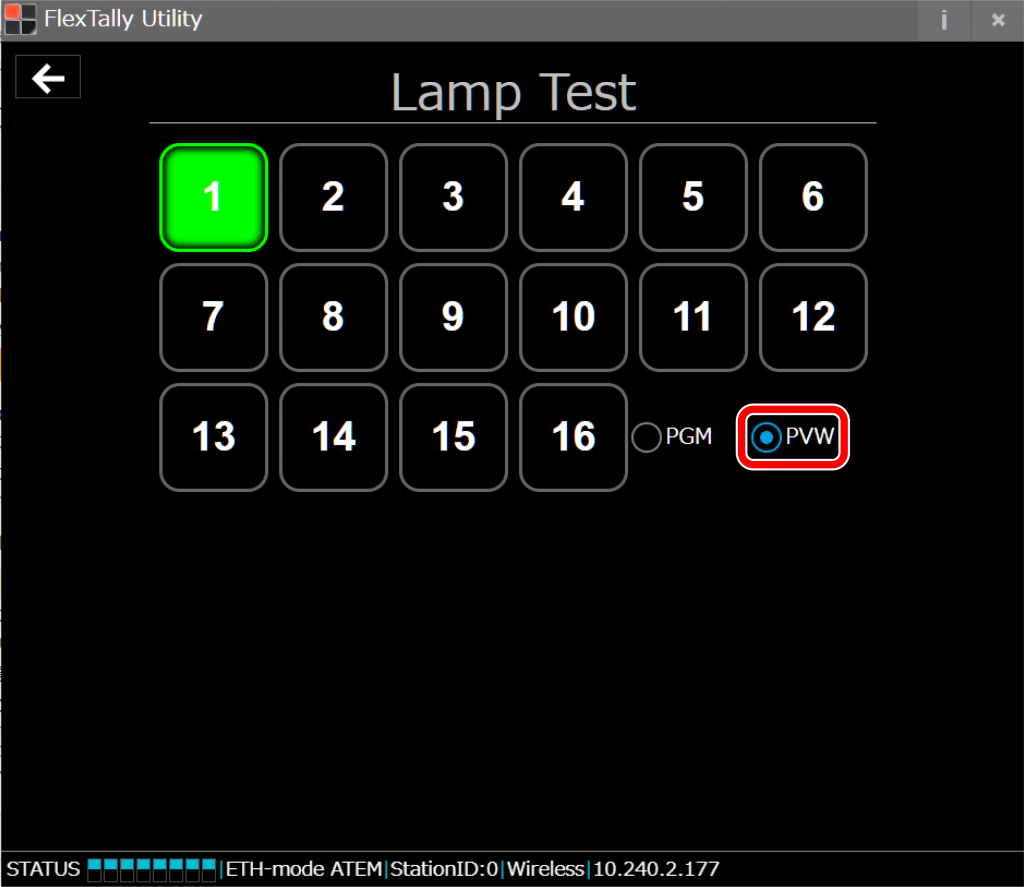FlexTally Utility has a Lamp Test function available, should you need to troubleshoot any Lamp illumination issues.
Preparation
- Prepare a PC for setting.
- Install “FlexTally Utility” on the setting PC. Click here for installation instructions.
- Please update the firmware of the FlexTally Station Unit to the latest version. See here for how to update.
- Make sure the lamp Unit is fully charged.
- Connect the Station Unit and the lamp Unit. Click here for how to connect.
- Set DIP switch No. 1 on the Station Unit to ON and set the connection method to “Ethernet” setting.
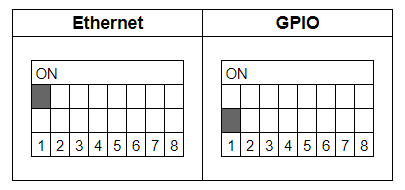
Setup Steps
- Set the DIP switches of each Lamp Unit for the channels to be used (please refer here for details).
- Connect the Station Unit and the setup PC to the same network.
- Connect the AC adapter to the Station Unit and turn it on. When the power turns on, the status LED lights up blue.
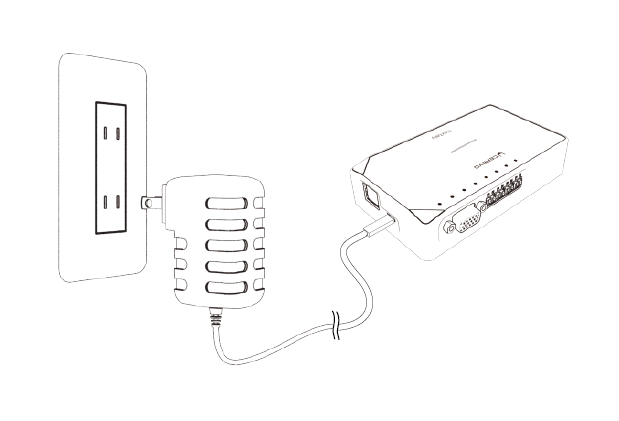
- Press and hold the power button on the Lamp Unit. When the power turns on, the status LED lights up blue.
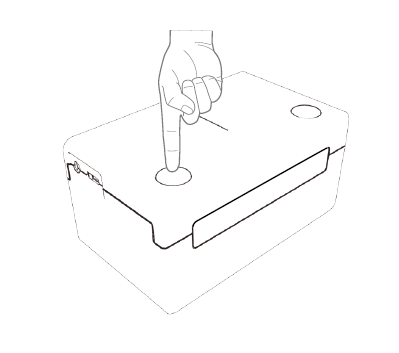
- Start FlexTally Utility. Select “Scan”.
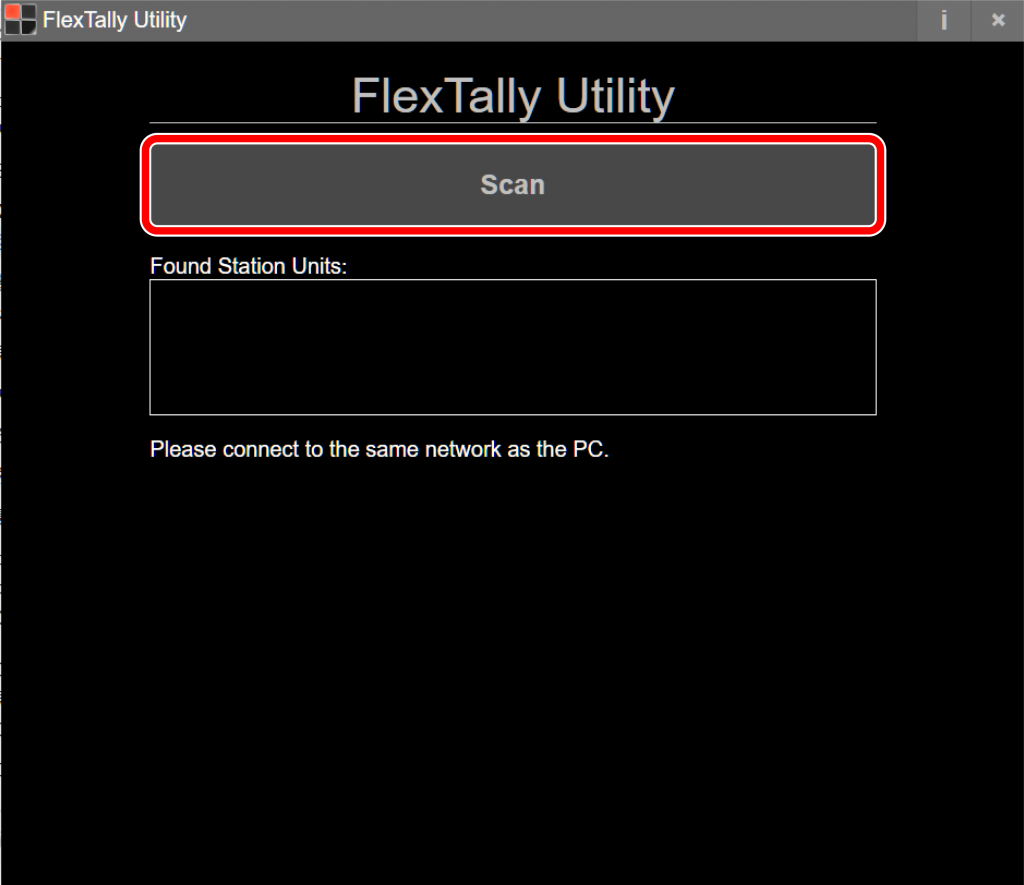
- When the Station Unit is found, the IP address of the Station Unit will be displayed. Click on the IP address.
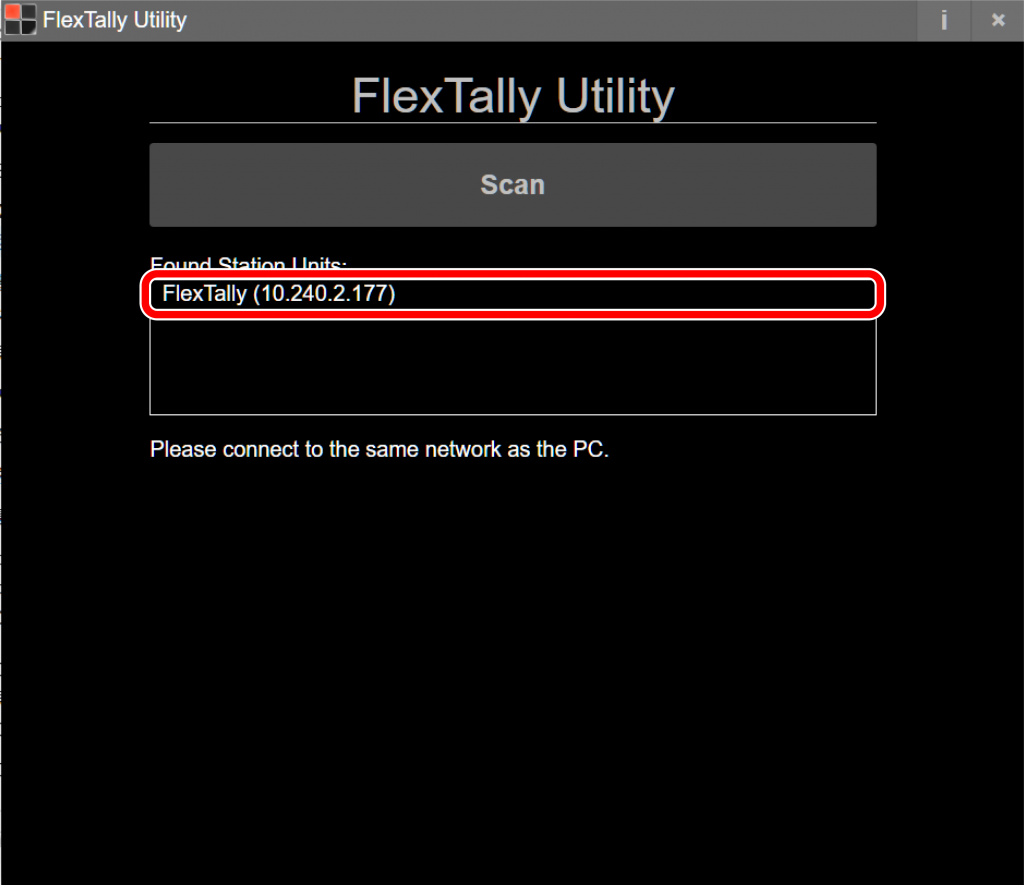
- Select “Test Lamp”.
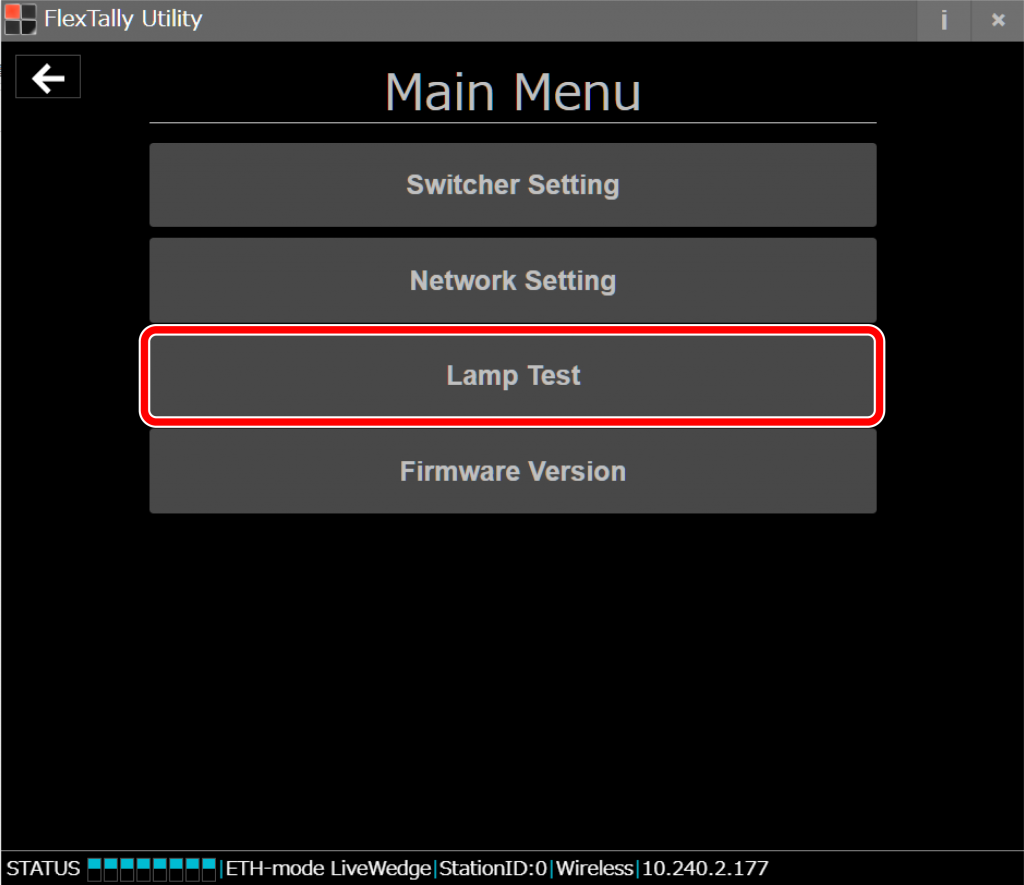
- Click the number buttons to see if the corresponding the Lamp Units illuminate.
To set the channel numbers for each Lamp Units, please check here. The Lamp Unit lights red when “PGM” is selected, and green when “PVW” is selected.
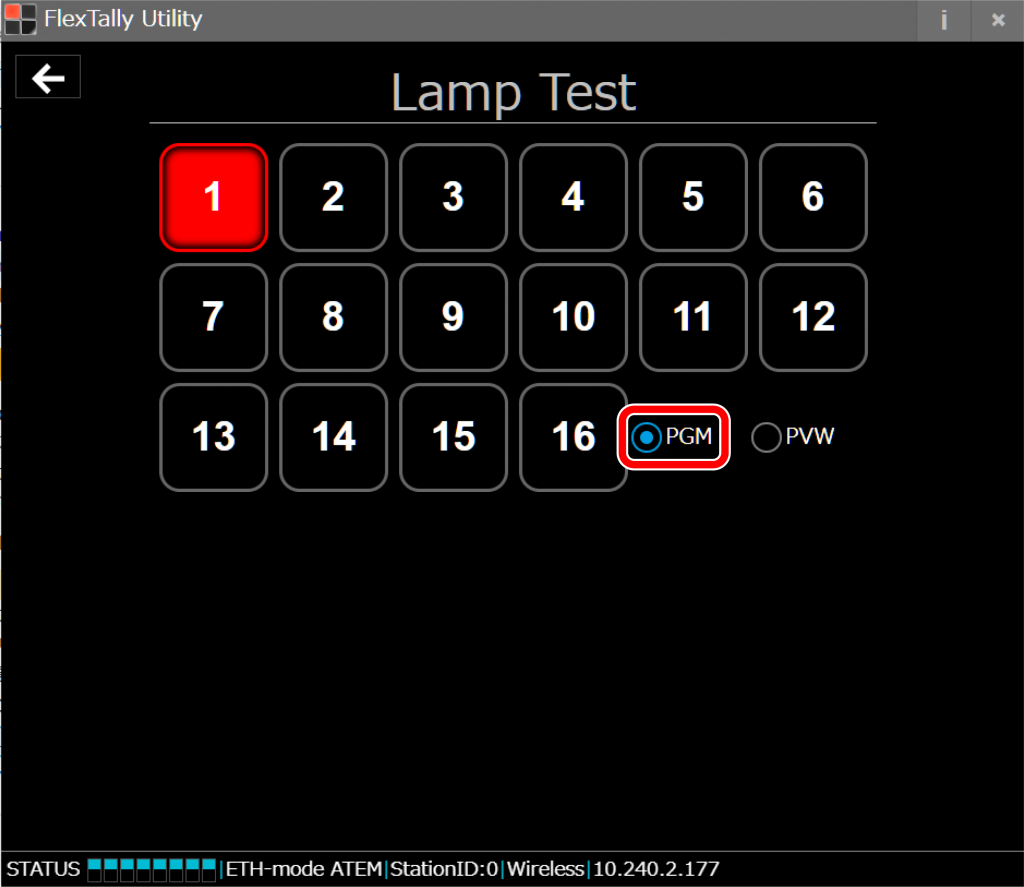
Note
- “Lamp Test” does not work when an Ethernet switcher is connected within the same network, or when the connection method of the FlexTally Station Unit is set to “GPIO” setting.