Preparation
- Please make sure the LiveWedge firmware is Rev. 1463 or later. For details on how to update the firmware check here.
- Prepare a setting PC.
- Install “FlexTally Utility” on the setting PC. Click here for installation instructions.
- Please update the FlexTally Station Unit firmware to the latest version. See here for how to update.
- Make sure the Lamp Units are fully charged
- Connect the Station Unit and the Lamp Units. Connection methods are here.
- Turn ON the No.1 DIP switch on the Station Unit and change the connection method to Ethernet.
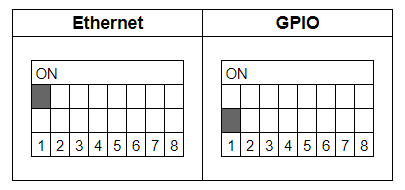
Setup Steps
- Set the DIP switches of each Lamp Units for 4 channels.
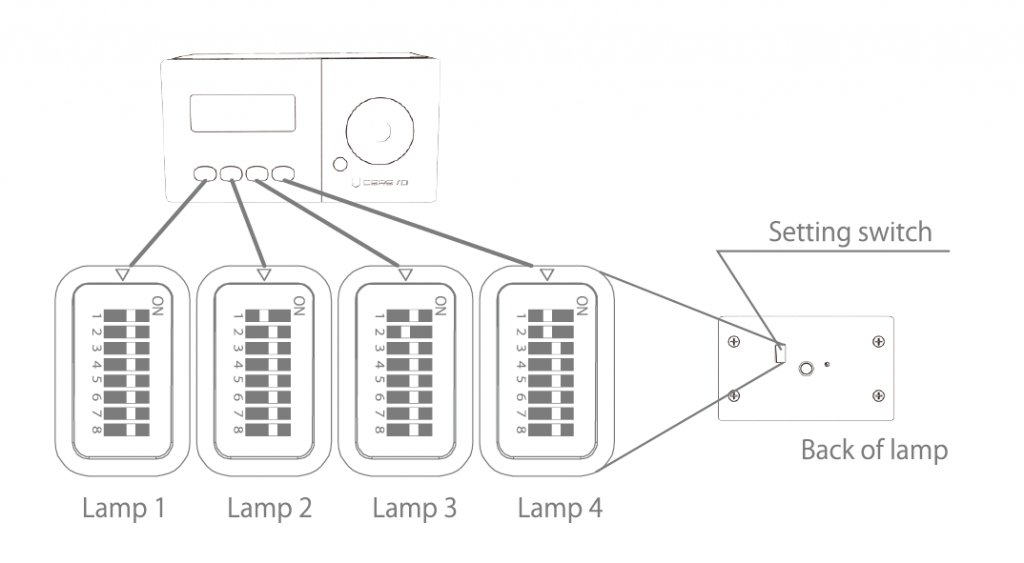
- Make sure the FlexTally Station Unit, LiveWedge and the setting PC are in the same network.
- Connect the AC adapter to the FlexTally Station Unit and turn on the power. The status LED lights blue when the power is turned on.
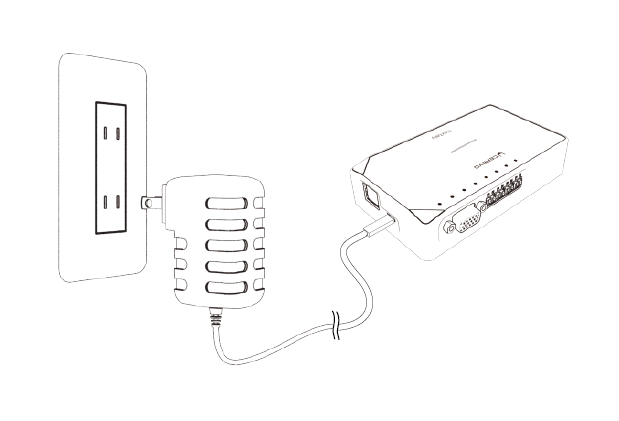
- Start FlexTally Utility and select “Scan”.
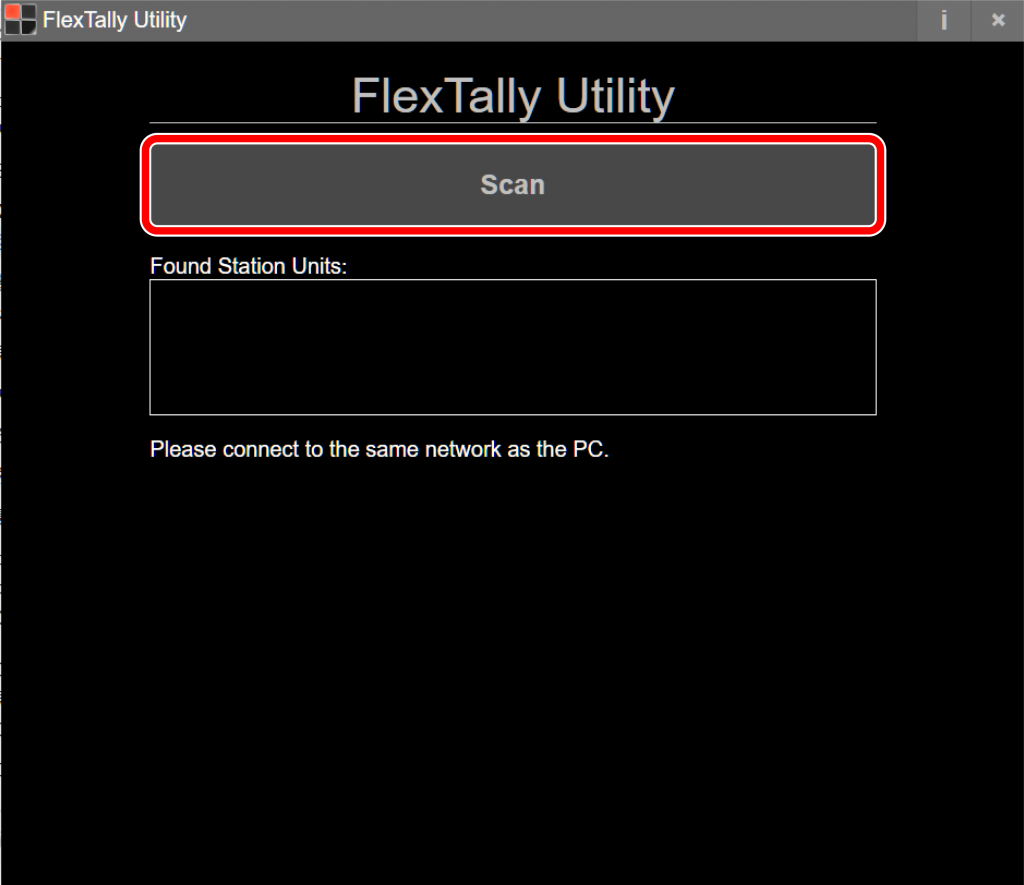
- When the Station Unit is found, the IP address will be displayed. Select the IP address.
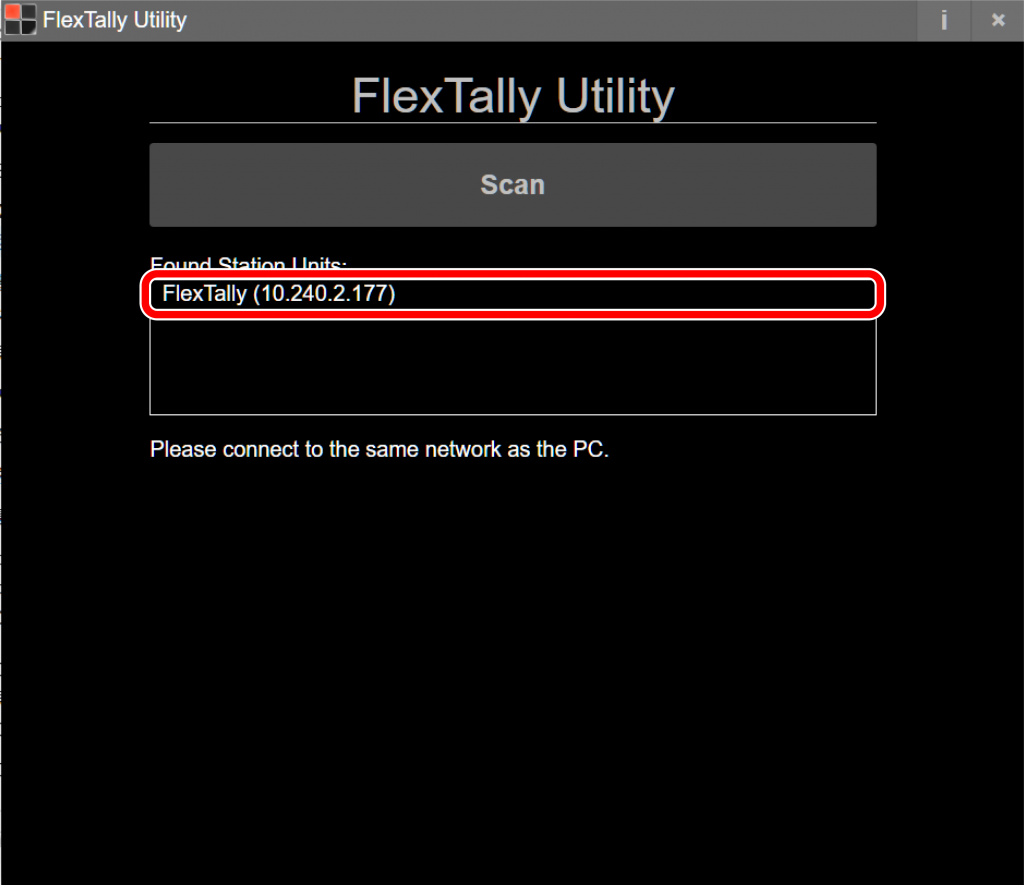
- Select “Switcher Setting”.
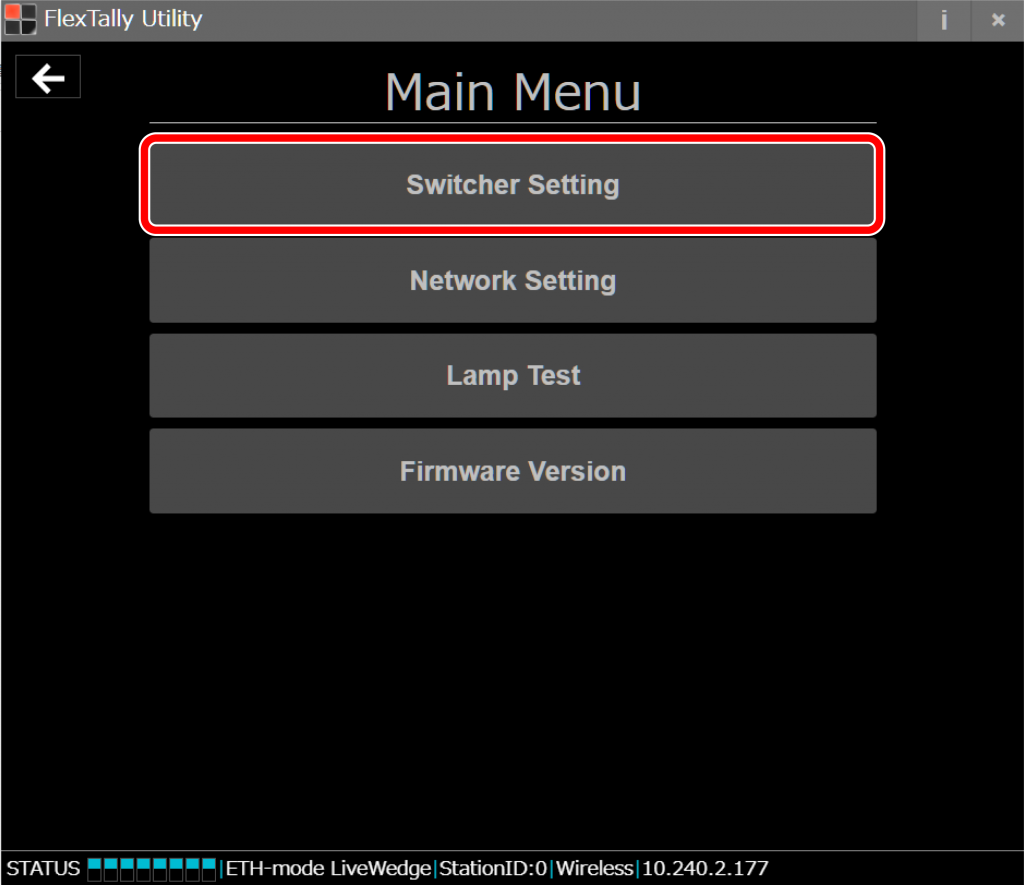
- Select “LiveWedge”.
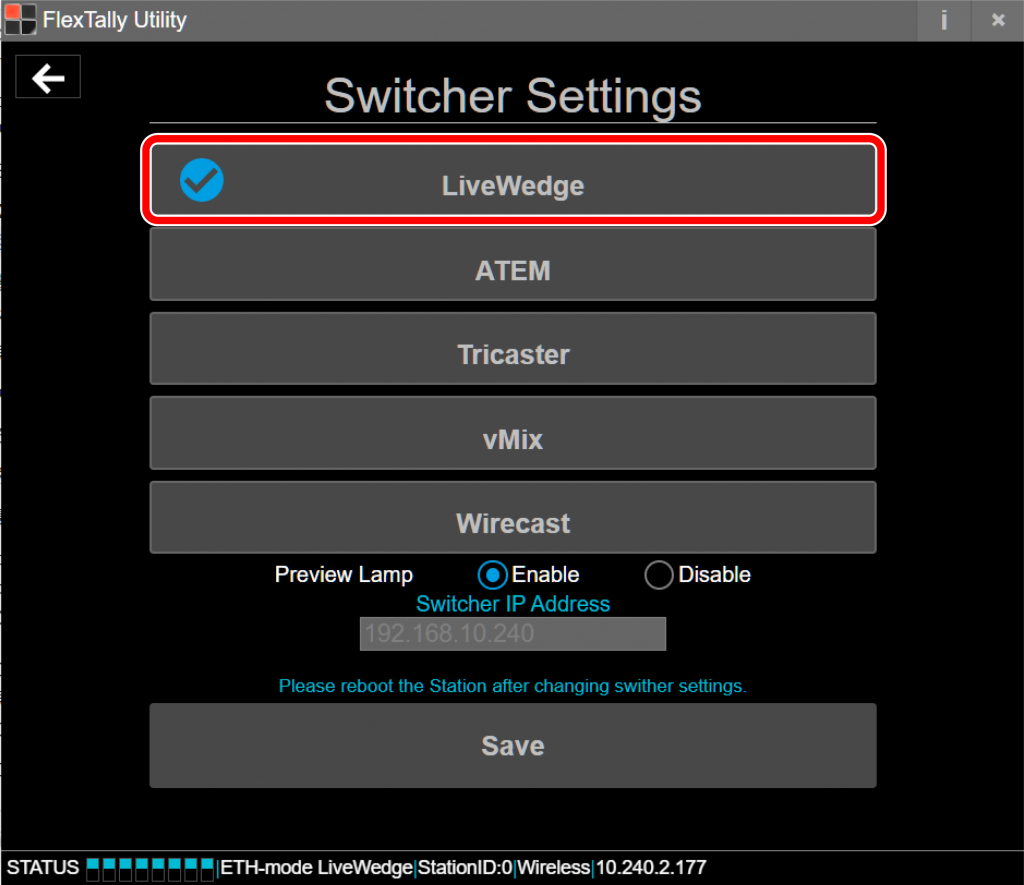
- Click “Save”.
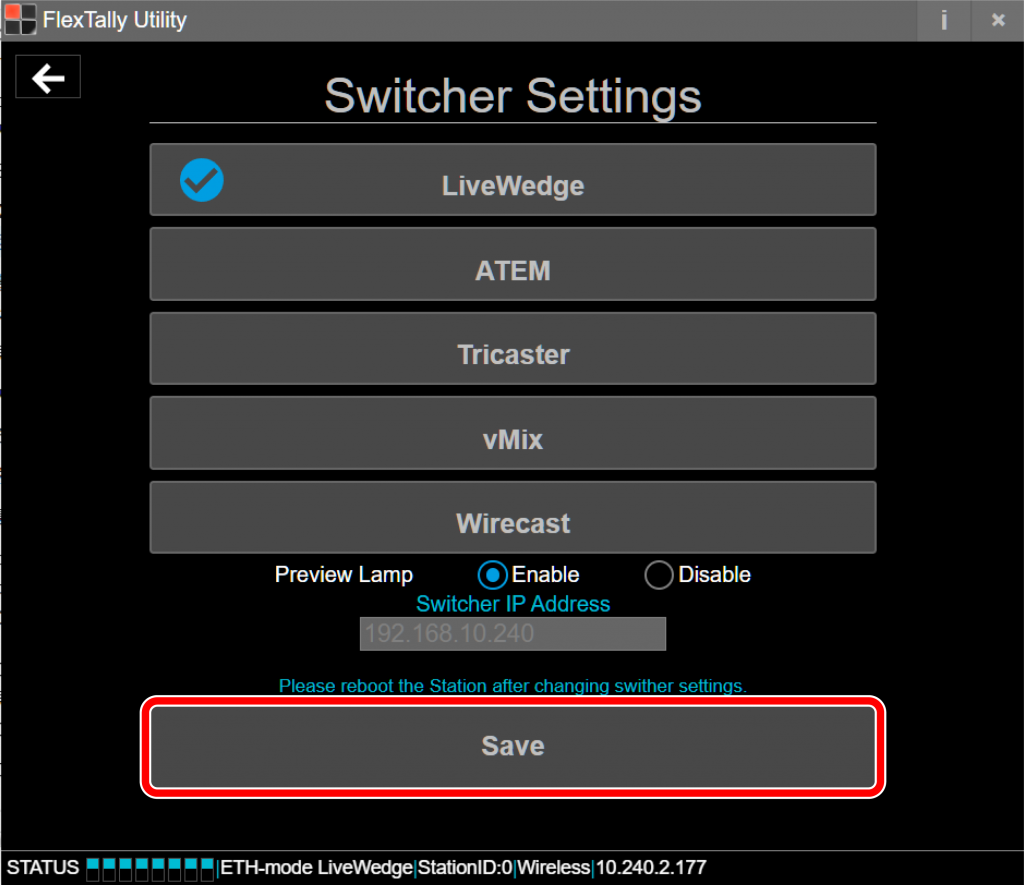
- Press and hold the power button on the Lamp Units. When the power turns on, the status LED lights up blue.
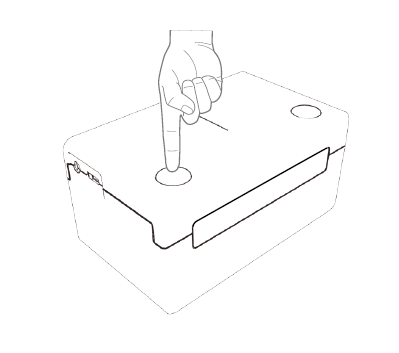
- Switch LiveWedge’s video channels and check each the Lamp units response.
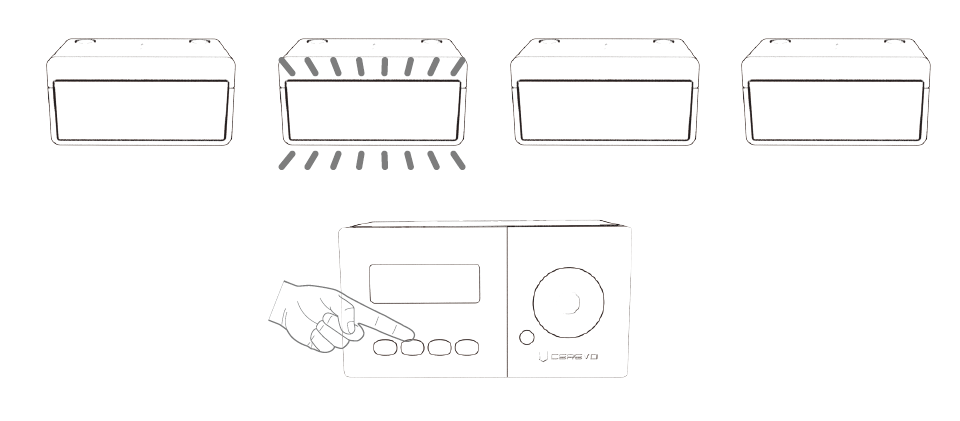
Change connection when using multiple LiveWedges
If there is more than one LiveWedge on the same network, you can switch the connection with the Function 1 button.
You can then check the connection by switching input channels on LiveWedge.
Note
- Since the “Test Lamps” option in “FlexTally Utility” is affected by the LiveWedge connection, please test when LiveWedge is not connected.