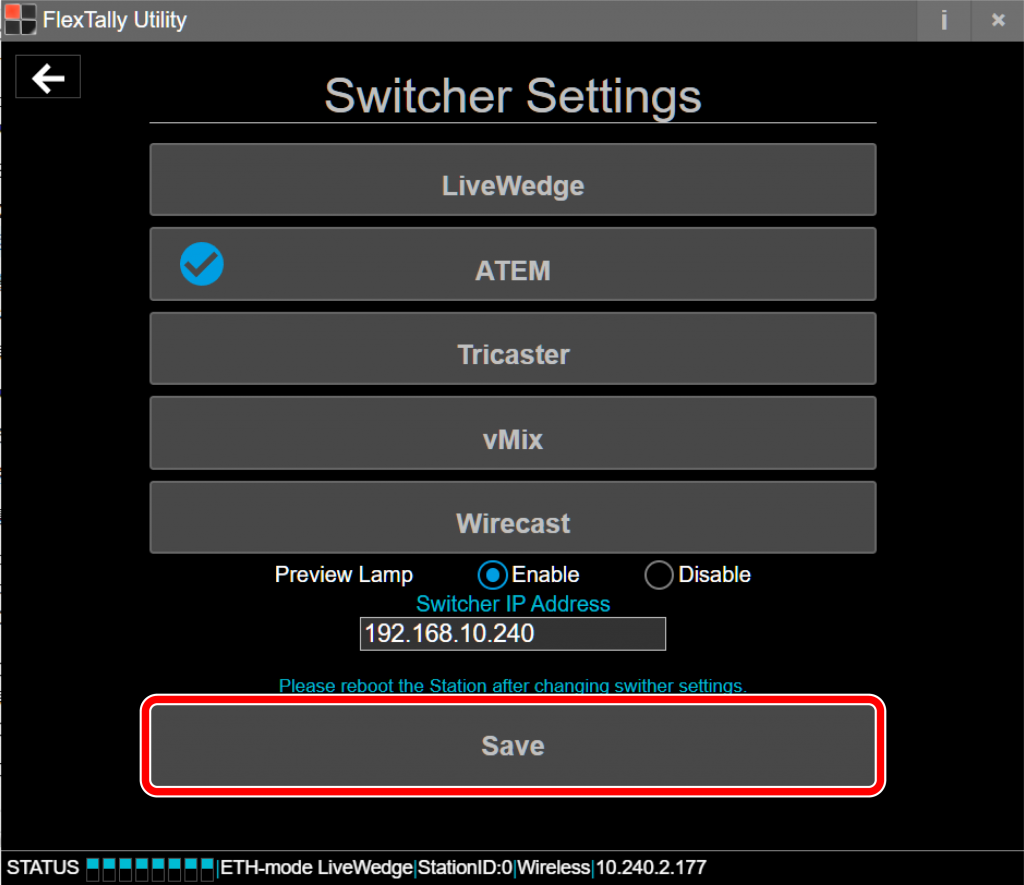About the Preview Indicator
With FlexTally Utility software ver. 1.2.0 and FlexTally firmware Rev. 0029 you have the choice to turn on or off the preview indicator (green lamp) when FlexTally is connected via Ethernet to a supported switcher.
Preparation
- Prepare a PC for setting.
- Install “FlexTally Utility” on the setting PC. Click here for installation instructions.
- Please update the firmware of the FlexTally Station Unit to the latest version. See here for how to update.
- Set DIP switch No. 1 on the Station Unit to ON and set the connection method to “Ethernet” setting.
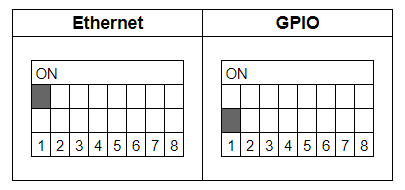
How to Change Settings
You can configure the preview indicator (green lamp) to on/off in the Switcher (Ethernet Mode) screen in FlexTally Utility.
- Connect the Station Unit, the switcher and the setup PC to the same network.
- Connect the AC adapter to the Station Unit and turn it on. When the power turns on, the status LED lights up blue.
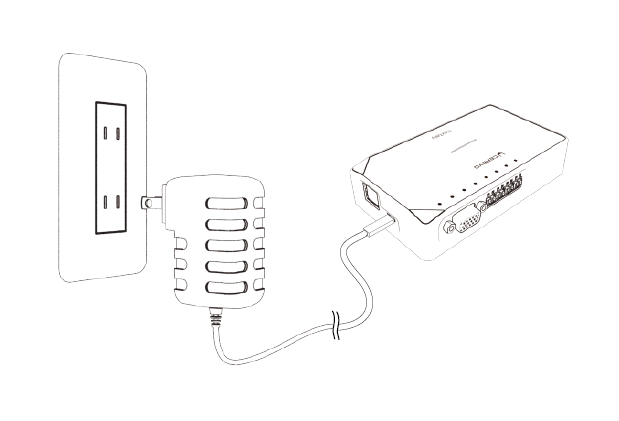
- Start FlexTally Utility. Select “Scan”.
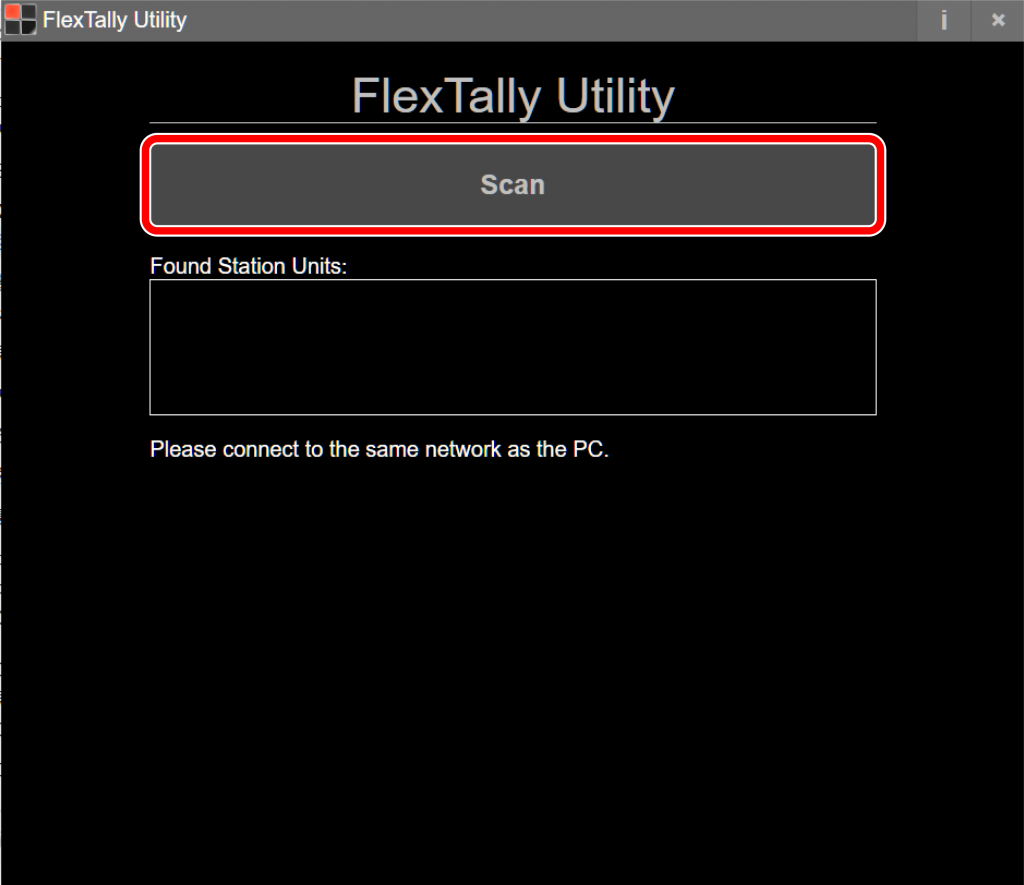
- When the Station Unit is found, the IP address of the Station Unit will be displayed. Click on the IP address.
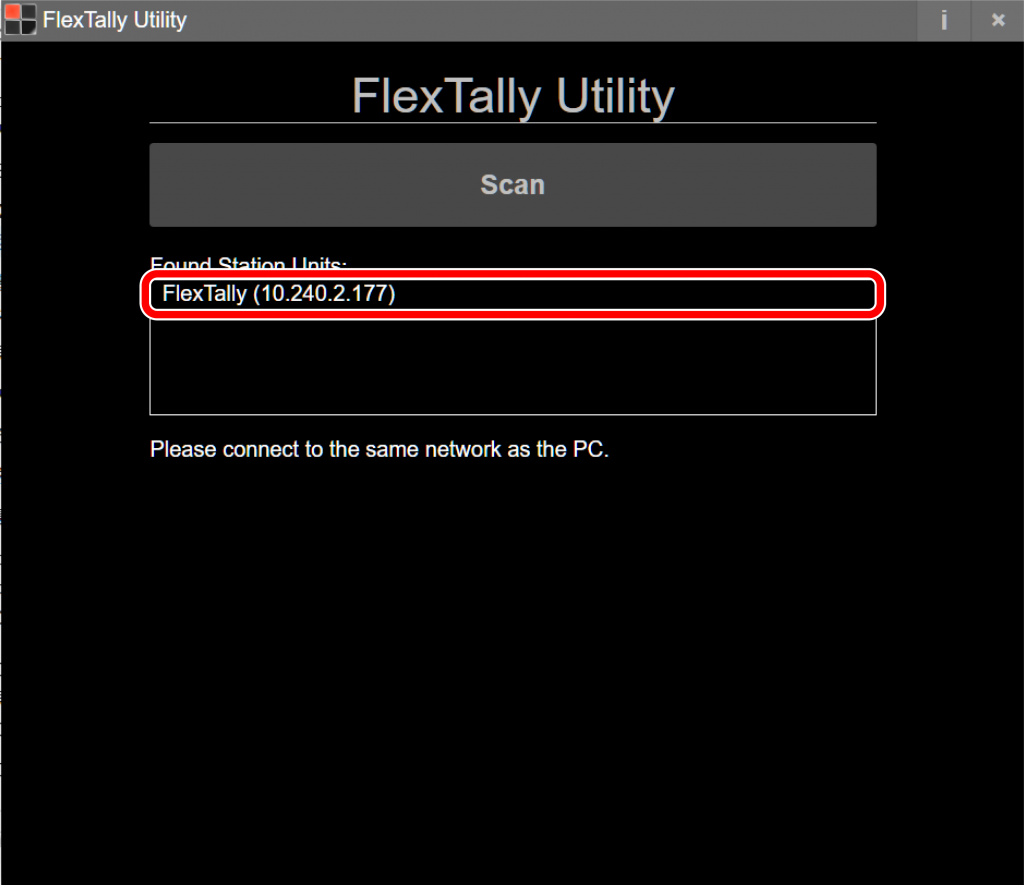
- Select “Switcher Setting”.
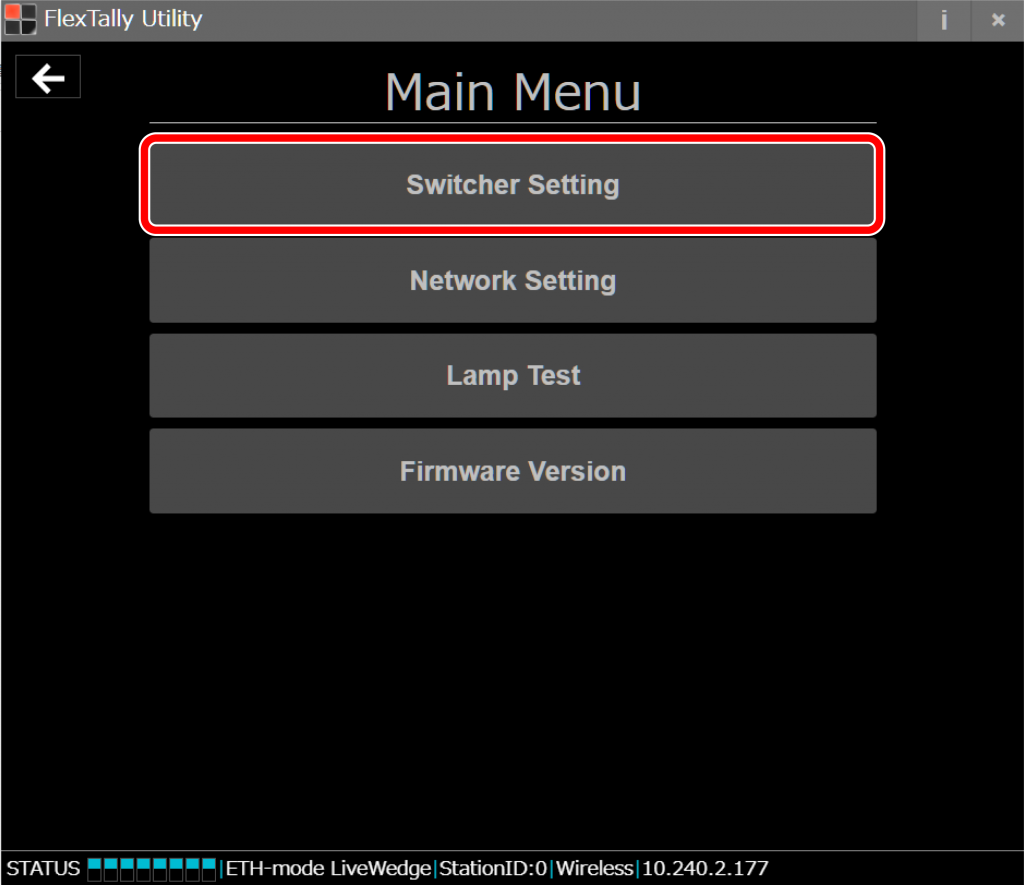
- Select the switcher you wish to change the setting.
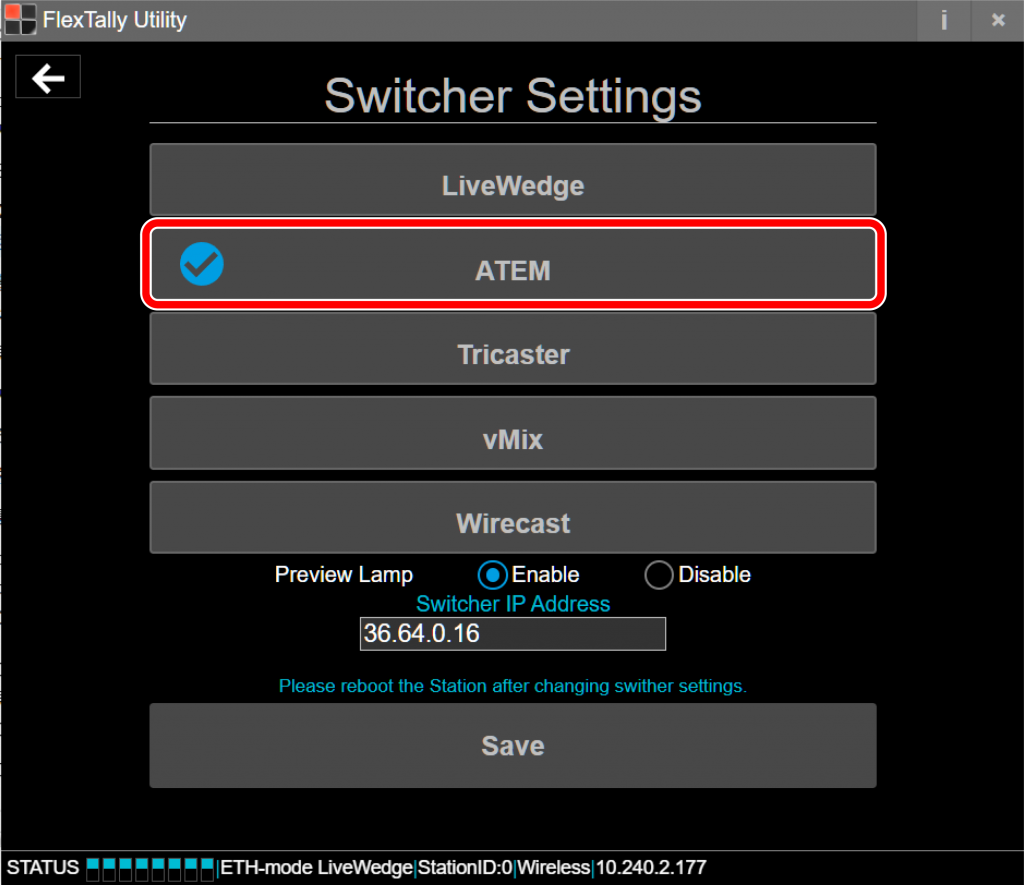
- Select ON or OFF at “Preview Lamp”.
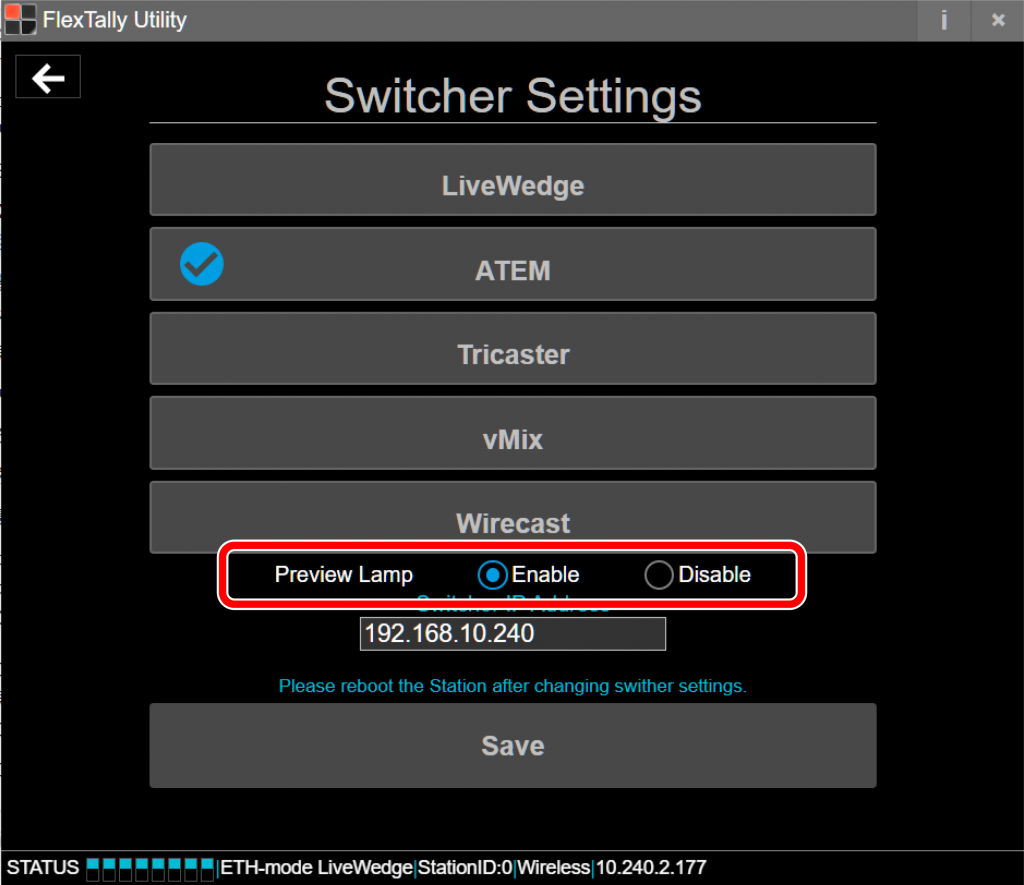
- Click on “Save”.